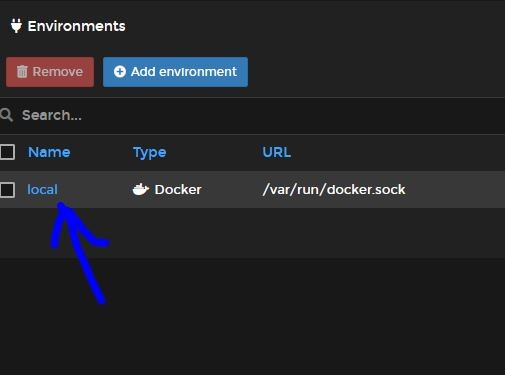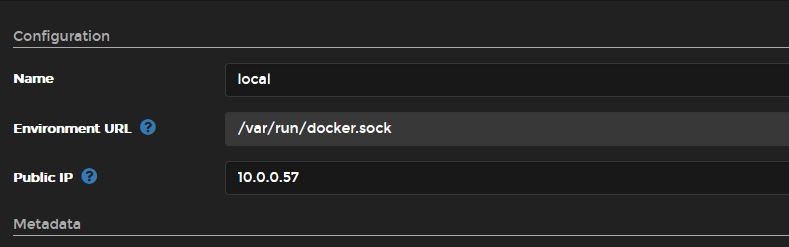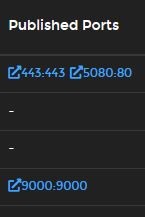1. Adding Local IP to environment details
Although the default Portainer Web UI is plenty for managing docker containers, there are a few optimizations that can be made to increase ease of use:
Adding local/public IP to your Environment Details:
First begin by logging into your portainer instance
Next Press the button that looks like a plug socket
Next, Click on local
Next, Enter the server's local IP in the Public IP box.
Then, click Update Environment to save your configuration
Now, whenever, you click on the hyperlink for the exposed ports of the server in the example below, it will redirect you to http://<ip-address>:<port> instead of http://0.0.0.0:<port>
In this example, clicking on the 5080:80 hyperlink will redirect you to http://10.0.0.57:5080
You have now succesfully, added your local IP to portainer's environment details. This should hopefully help you avoid the need to type out your server's ip address every single time.