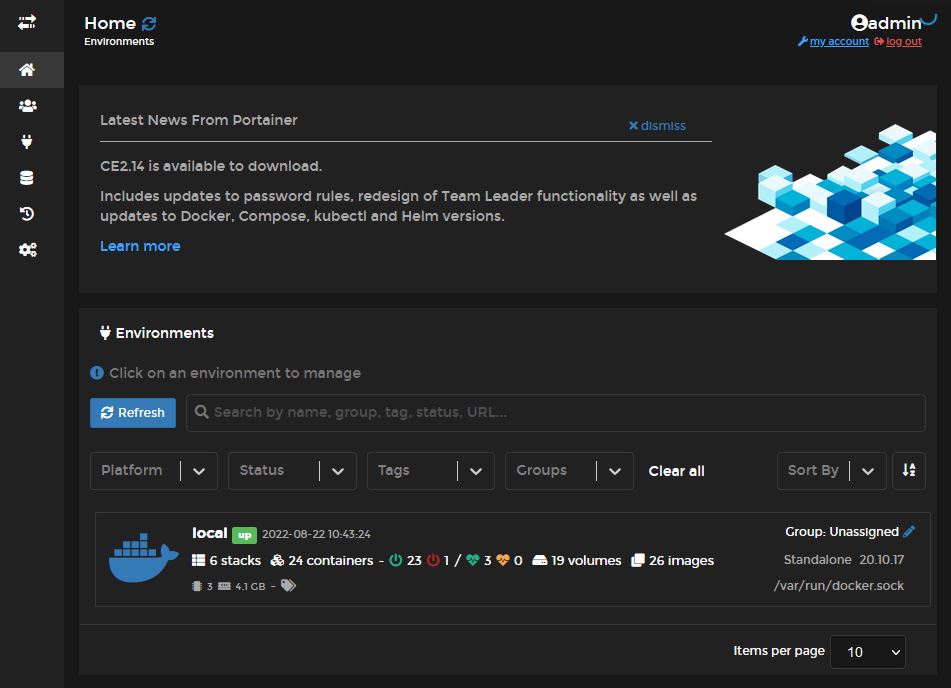1. How to Install Nextcloud
Nextcloud is a fantastic self-hostable piece of software that provides all the expected functions of a cloud storage provider such as OneDrive or Google Drive
There are many ways of installing nextcloud. It can be installed bare metal, directly onto the OS, or it can be installed via docker.
Today, we will be installing nextcloud through docker.
To begin with, open your browser, and log into your portainer instance:
Press on local and navigate to Templates, and then click on Custom Templates.
Then, click on Add Custom Template
Enter a name, and don't edit the default settings
In the text box, Copy and Paste the Following:
version: '3.3'
services:
nextcloud:
container_name: nextcloud
image: nextcloud:latest
restart: unless-stopped
environment:
- MYSQL_DATABASE=nextclouddb
- MYSQL_USER=nextcloud
- MYSQL_PASSWORD=nextcloud
- MYSQL_HOST=db
- NEXTCLOUD_ADMIN_USER=ncadmin
- 'NEXTCLOUD_ADMIN_PASSWORD=changethispassword'
- REDIS_HOST=redis
- REDIS_PORT=6379
- 'REDIS_HOST_PASSWORD=nextcloud_redis_pass'
ports:
- '8080:80'
- '443:443'
links:
- db
- redis
depends_on:
- db
- redis
volumes:
- '/<pathtonextcloudconfig>:/var/www/html'
- '/ExtHarddrivemount:/mnt/mainexthdd'
db:
container_name: ncdb
image: mariadb:latest
restart: unless-stopped
environment:
- MYSQL_DATABASE=nextclouddb
- MYSQL_USER=nextcloud
- MYSQL_PASSWORD=nextcloud
- 'MYSQL_ROOT_PASSWORD=nextcloud_super_super_super_secure'
volumes:
- '/<pathtodatabase>:/var/lib/mysql'
redis:
container_name: ncredis
image: redis
restart: unless-stopped
command: redis-server --requirepass nextcloud_redis_pass
cron:
image: rcdailey/nextcloud-cronjob
restart: always
depends_on:
- nextcloud
volumes:
- /var/run/docker.sock:/var/run/docker.sock:ro
- /etc/localtime:/etc/localtime:ro
environment:
- NEXTCLOUD_CONTAINER_NAME=nextcloud
networks:
default:
name: nextcloud
driver: bridgeEdit the volume mounts to your desired paths, and change the password to something very secure.
Ensure the NEXTCLOUD_ADMIN_PASSWORD environment variable has a super strong and secure password because this will be the password of your account!!!
And then click on Create Custom Template.
And with that, you have successfully created your own portainer stack template! Proceed to the next page to see how to install it.