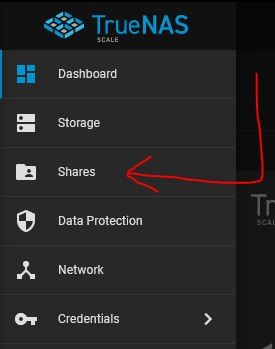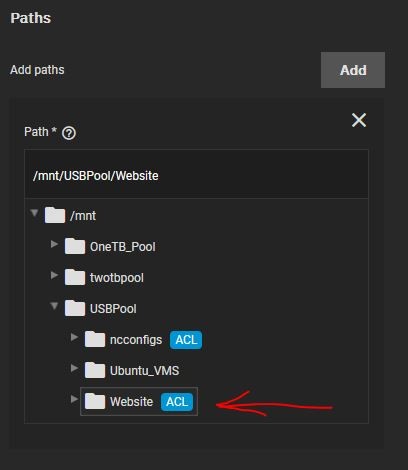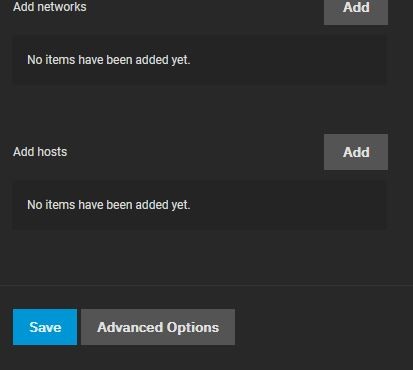2. How to setup an NFS share on Truenas?
You need to have already created a Truenas disk pool before setting this up
To set this up, Click on the Hamburger Menu button, and then navigate to Shares:
And under UNIX (NFS) Shares, Press Add:
Under Paths, press Add and navigate to the directory on your pool you wish to create a share for and click on it:
Next, scroll down and click on Advanced Options:
Ensure the Read Only toggle is unchecked:
Next under Maproot user, select root from the dropdown
Then Click Save.
With that, you have successfully created a network share