1. How to Deploy
Wireguard is new VPN technology that provides super fast and encrypted access to another network. The setup I will be showing is ideal to implement on a VPS, for changing your Public IP address when browsing the internet from home, or it can be the ideal setup for creating a secure and encrypted network tunnel into your trusted home network
Prerequisites:
- Have the latest docker installed (Obviously)
- Make sure your distribution OS supports wireguard
Info:
This container has a fantastic WebUI as displayed below:
How to install:
- To install, first open your portainer instance, and log in.
- Navigate to stacks, and click on
Add Stack - Then, copy and paste the following into the stack:
version: '3.3'
services:
wg-easy:
container_name: wg-easy
environment:
- 'WG_HOST=wireguard.example.com' # enter domain name that points to Wireguard Instance
#Ensure that this domain points directly to this wireguard instance,
# and that it isn't proxied through something like cloudflare
- 'PASSWORD=123456789' # change this to a secure password
- 'WG_PORT=64443' # Enter the external docker port. In this case it is 64443
- 'WG_PERSISTENT_KEEPALIVE=25'
volumes:
- 'wg-easy:/etc/wireguard' #changes this to a mounted volume from host if you want to persist configuration
ports:
- '64443:51820/udp' # this port exposes the wireguard tunnel port, same as env variable above
- '51821:51821/tcp' # this port exposes the wg-easy UI
restart: unless-stopped
image: weejewel/wg-easy
cap_add:
- NET_ADMIN
devices:
- "/dev/net/tun:/dev/net/tun"
volumes: #Use this if you don't care about persisting your install
wg-easy:
driver: local4. Then click on Deploy Stack, and wait for a few minutes while it deploys
And with that you have succesfully configured a wireguard container for VPN access!

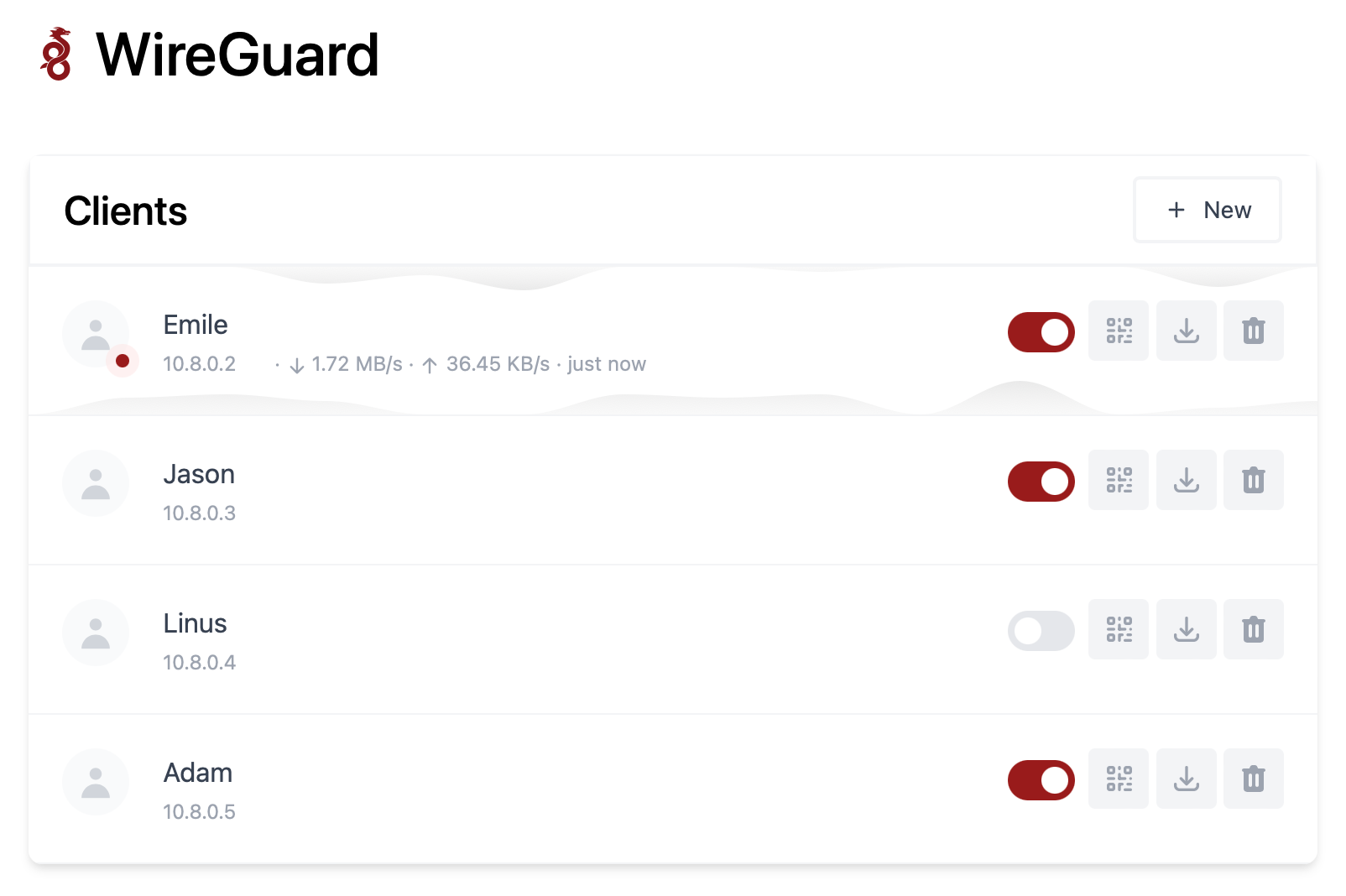
No comments to display
No comments to display