5. Increasing File Upload Limit
By default nextcloud places a limit on the maximum file size for uploading, and also places a limit RAM usage. If you think you have enough computing resources, then you can follow the steps below, increase the limit and the RAM usage for nextcloud.
Steps:
Initially, you need to stop the nextcloud docker container by entering docker stop nextcloud
Enter ls -a
Look for a file called .htaccess
Enter nano .htaccess
It should look like this:
Move your cursor to the first line, and press enter a few times, to leave some space. Then copy and paste the following editting the values to what you want:
php_value upload_max_filesize 16G
php_value post_max_size 16G
php_value max_input_time 3600
php_value max_execution_time 3600
php_value memory_limit 3072M
# Memory limit is in MB. Change the top two values as well to what you want. Make sure to remove this commentAfter that, your file should look something like this:
Once you're done, press Ctrl + X, y and Enter
To start nextcloud, enter docker start nextcloud
And with that, your nextcloud setup is OFFICIALLY done!!! Enjoy using your google drive/ onedrive alternative that you selfhost and have complete control over!
You're nextcloud instance is now completely setup

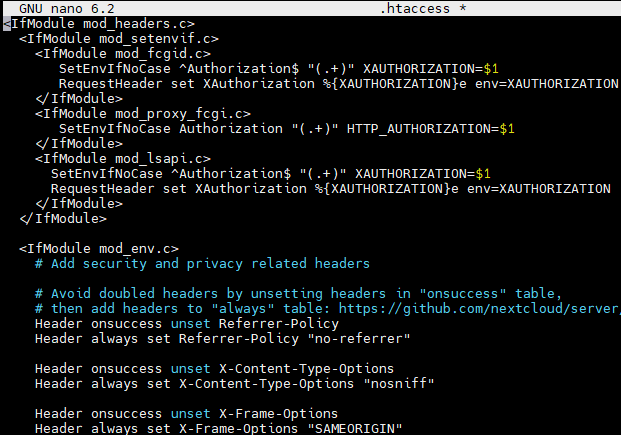
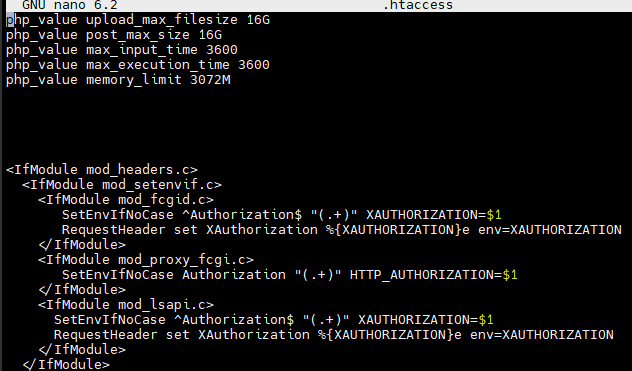
No comments to display
No comments to display